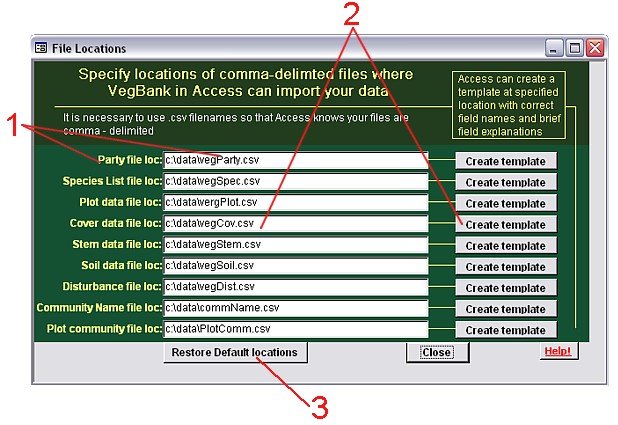
The File locations form is a form that the Load Data directs you to in order for you to specify your file locations for data you wish to import into Loading Tables. These files must be named with an extension .csv for import to work properly. (Help with .csv files)
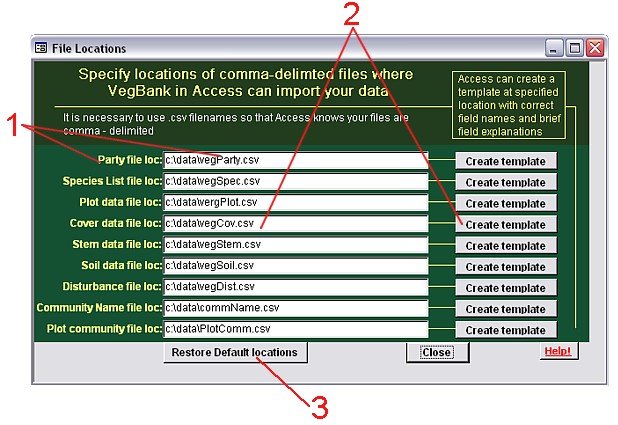
1. Specify the location of the file that contains data to be imported into the adjacent Loading Table. Include the full path of the file, beginning with a drive letter, colon, backslash (for example C:\data\vegParty.csv). Do not use quotes. Any drive on your computer that Windows can access should be suitable for this operation, including network drives.
2. Click the "create template" button adjacent to the Loading Table
for which you wish to create a template file. Access will generate a
template file at the file location specified adjacent to the button.
A template file contains all column headers (which are called
field names in Access). Templates also contain brief descriptions of each
column header in the second row. You must delete this second row, as well as the
first column before importing data into Access in the Load Data Form.
Plot data is handled slightly differently from the other
Loading Tables. Plot data has many more fields (columns) than the other
tables, so a new form will ask you in what format you would like your plot data
template. Click here for more.
3. Click "Restore Default locations" to change all file locations to the "default" locations, which are simply the locations you see in the screenshot here. You can import data from any file location; this feature is included to show valid file location examples.